Attraction
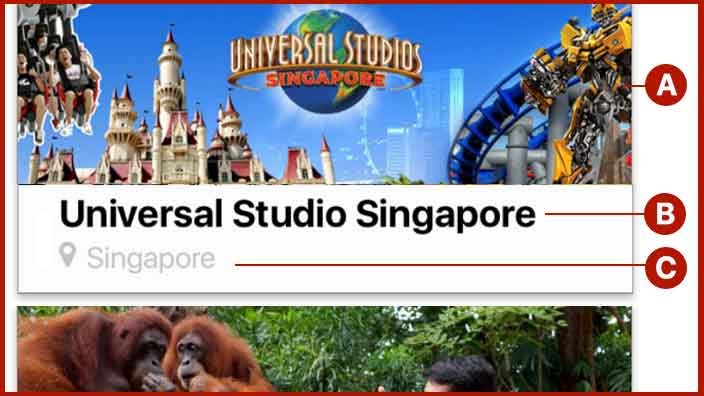
Explanation:
A. Attraction Image
B. Attraction title
C. Location
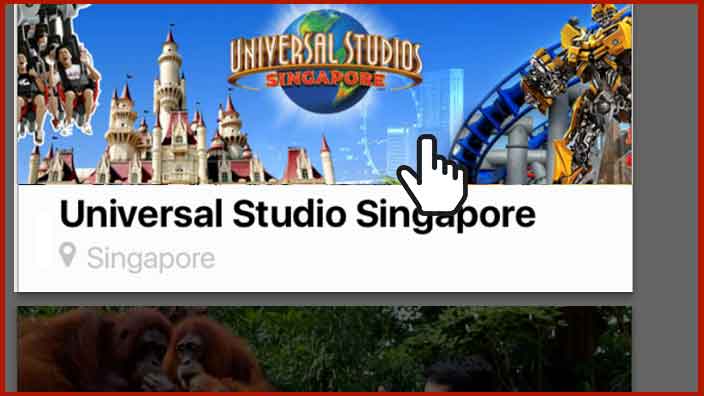
Choosing one of the attraction that you like, just click on the image or title of the attraction
Choosing Type of Tickets
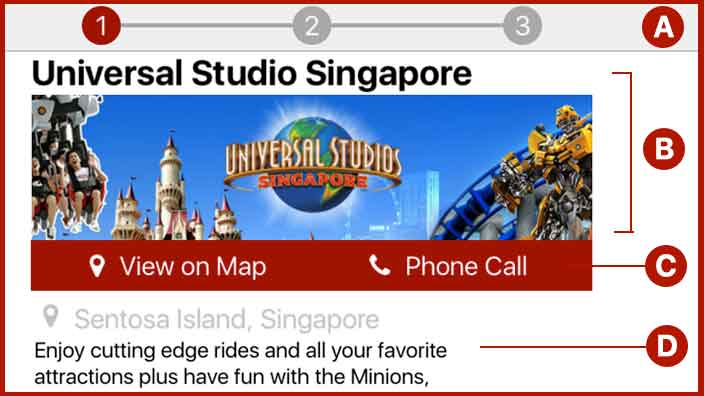
Explanation:
A. You are in first step to do booking of attraction which is determine type of ticket you want to buy
B. Attraction title: showing title and image of the attraction
C. Action button: to let you call or showing attraction location at map
D. Attraction description
C. Location
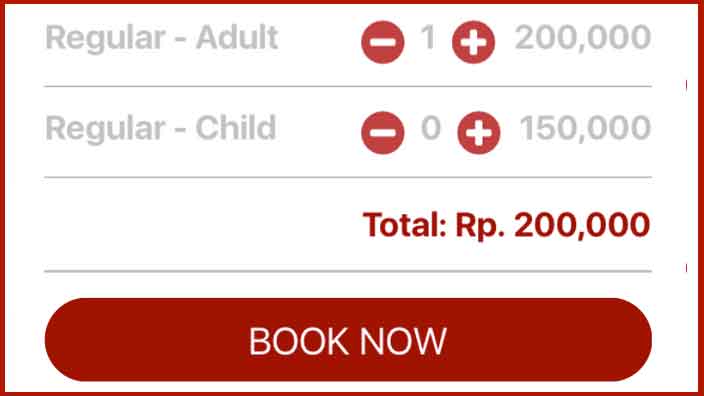
Determine type of ticket you want to buy by clicking plus button to add the quantity or clicking minus button to decrease the quantity.
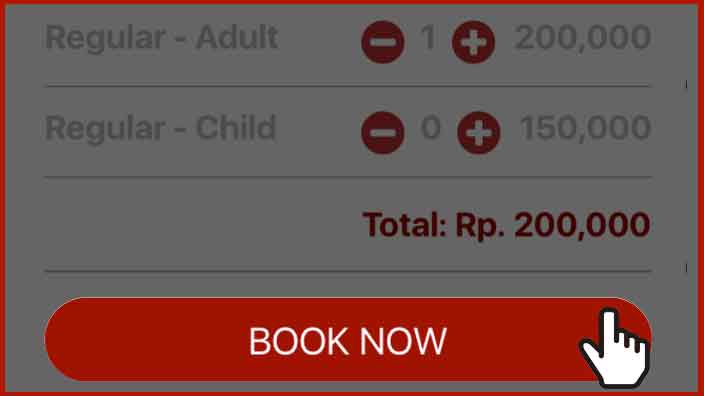
Then just click Book Now button
Filling Contact Information
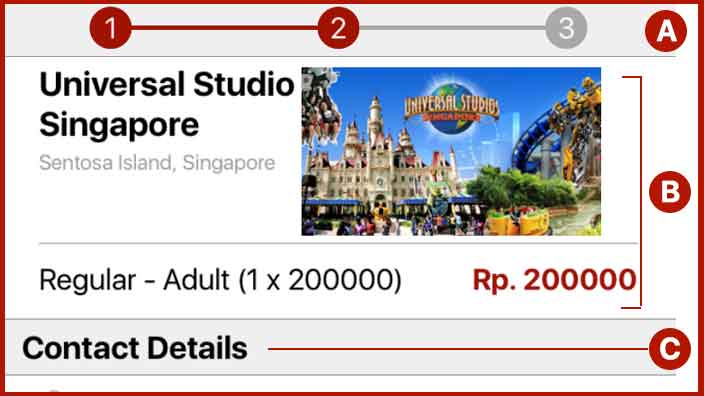
Explanation:
A. You are in second step to do booking of attraction which is filling contact information
B. Booking Detail: confirm your booking is correct
C. Contact Details: fill contact details at below
D. Attraction description
C. Location
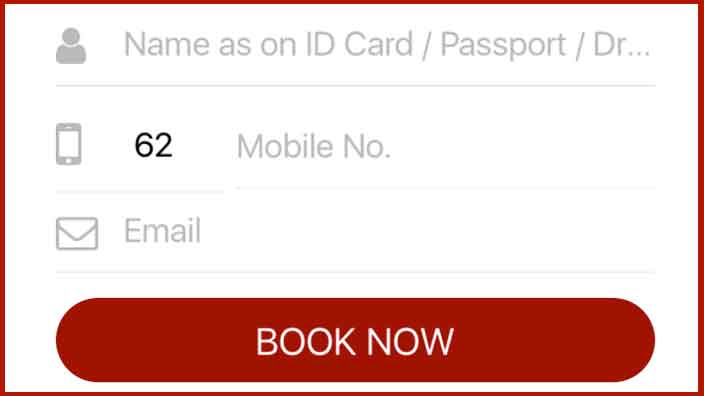
- Full name according to identity card
- Mobile number which can be contacted
- Email address which will later be used to receive E-Ticket
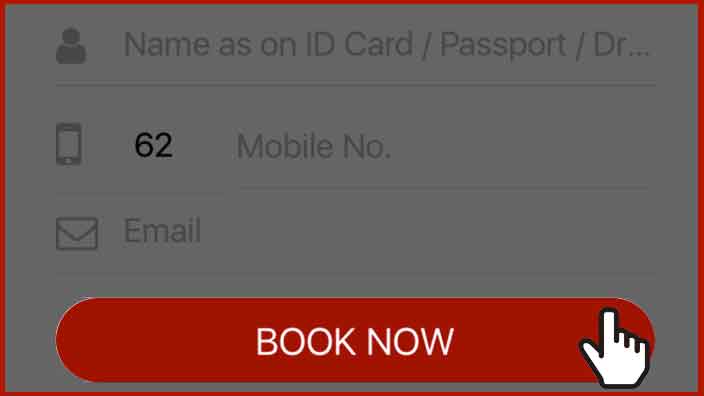
Then just click Book Now button
Doing Payment
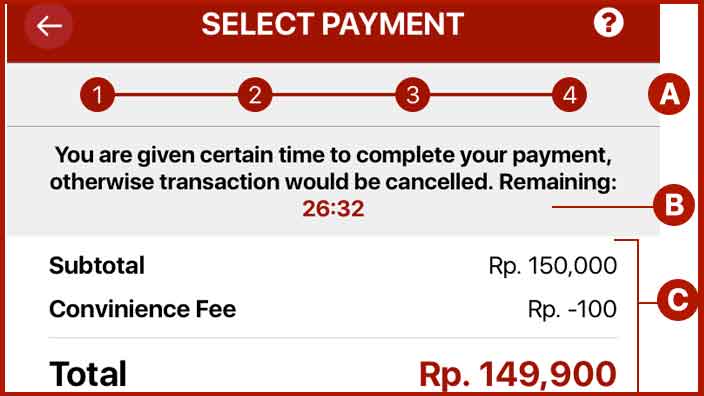
Explanation:
A. You are in final step to do booking which is making payment
B. Payment must be paid before time given from system, and if exceed time given booking will be cancelled
C. Amount break down and payment amount must be match according to total amount displayed, included last 3-digit. Amount will also show in other currency for your reference
- Booking is only made after payment accepted before time given, if exceed time given, booking will be cancelled and you will get refund not later than 2 working days.
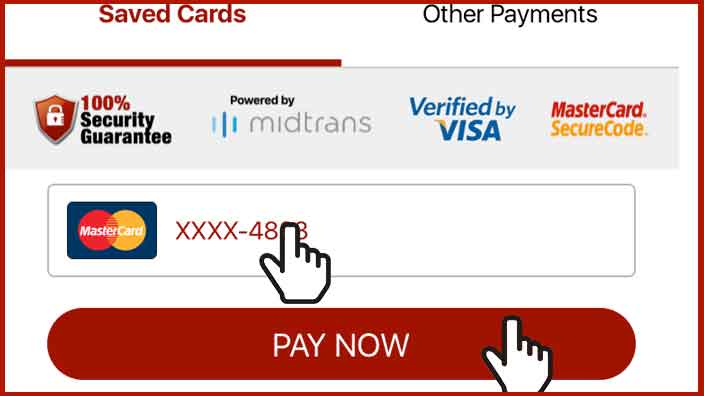
- Payment using saved card is only available for registered users. And joining as registered users is totally free.
Payment using Saved Cards:
if you already logged in your user, you can save your payment card for your next payment. And it really saves a lot of time. Don't worry, you will always prompt to input 3-digit CVV every time transaction.
How to pay using Saved Cards:
- Just choose card you would like to use, and click Pay Now button
- Input 3-digit CVV and click again Pay Now button

For guest users, you can free to choose any payment you like
- For your information, payment options are limited to be used according to some reasons. And it will always be changes without further notifications.
- Reasons refers such like out of Bank working hours, Booking schedule is too close, and etc.
1. Bank Transfer / ATM Transfer
For manually transfer to our Bank Account, transfer different bank is not recommended, because we predict it will exceed time given. And transfer is only accepted using Internet Banking, Mobile Banking, or ATM Transfer.
2. Credit Card
Payment using any Visa or Mastercard. For registered users now can save your card for next booking.
3. BCA Klikpay
Using BCA klikpay which will redirect to BCA web page.
4. Mandiri Clickpay
Using Mandiri Clickpay which will redirect to BCA web page.
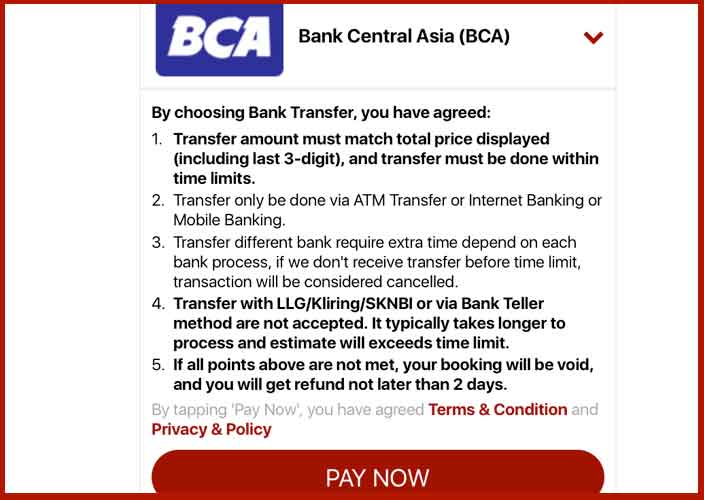
Just click Pay Now button after reading instructions above
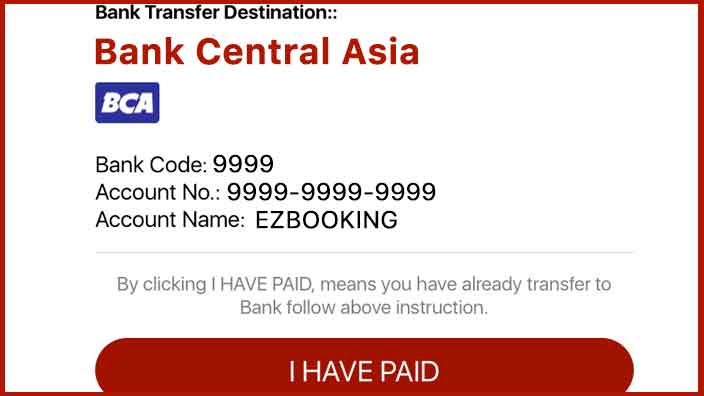
Screen will show Bank account detail which user can do transfer to, after you have done transfer process just click I Have Paid button to confirm your transfer
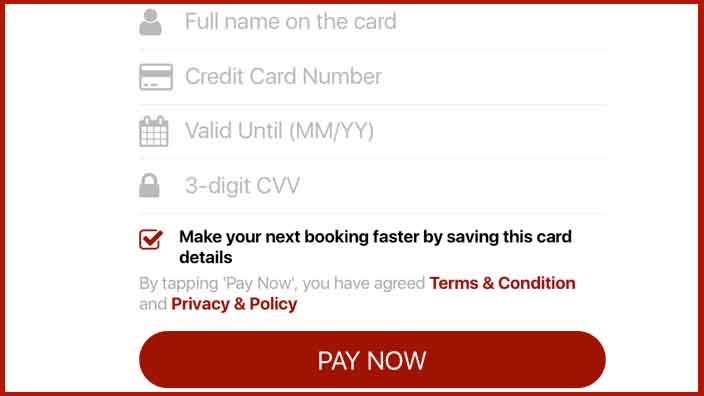
Fill credit card detail:
1. Name of card holder
2. Credit Card Number
3. Date of Valid Until (MM/YY)
4. 3-Digit CVV (behind the card)
5. Tick if you want to save the card so can be use for next time (only for registered user)
There are 460 comments on this post
Comments are closed.